Licencing your Hartridge machine is extremely simple and easy by following the step by step guide below
Guide Applicable for the following machines:
- Sabre CRi Master
- Sabre CRi Expert
- CRi-Pro
- Toledo HEUi Master
- Excalibur GDi Master
- Hk1400 Cambox (with AE75 EUi/EUP/HPi Controller)
Note: If you are licencing a new machine you must register the machine for first time use. This registration is required before you can use the machine. Select the applicable licence below by selecting your machine type:
- Sabre CRi Master / Sabre CRi Expert/ CRi-Pro
- Toledo HEUI Master
- Excalibur GDI Master
- HK1400 Cambox (with AE75 EUi/EUP/HPi Controller)
1. Launch the Magmah software application.
2. Click the Settings icon in the top right hand corner.

3. Click the Licencing icon at the bottom of the screen.
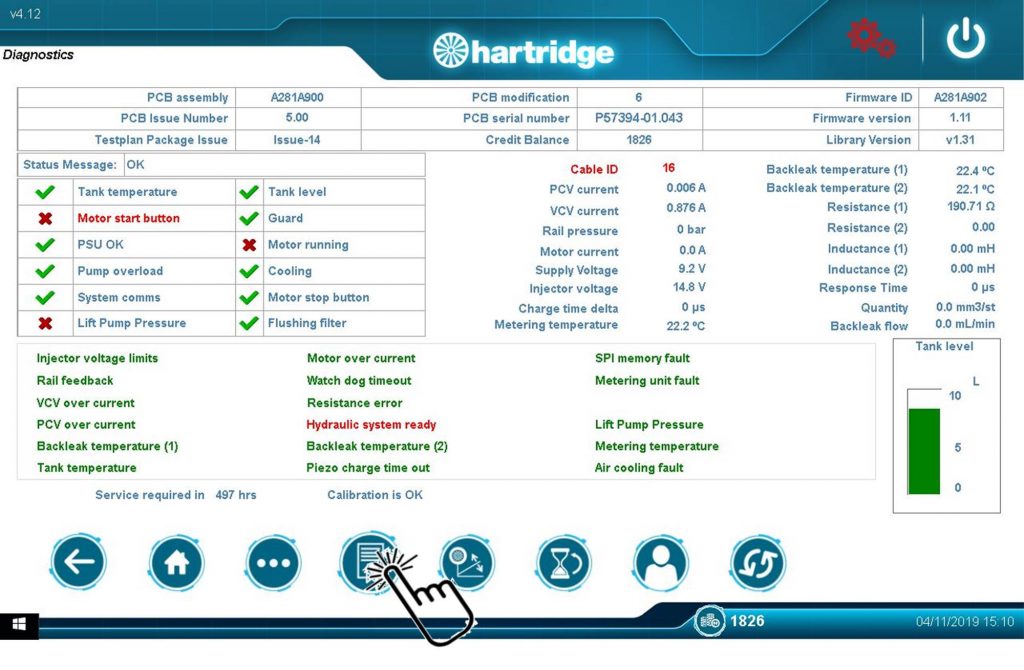
3. A new screen will appear which displays all the licences. Click the “Activate” button on the licence type which you want to activate.
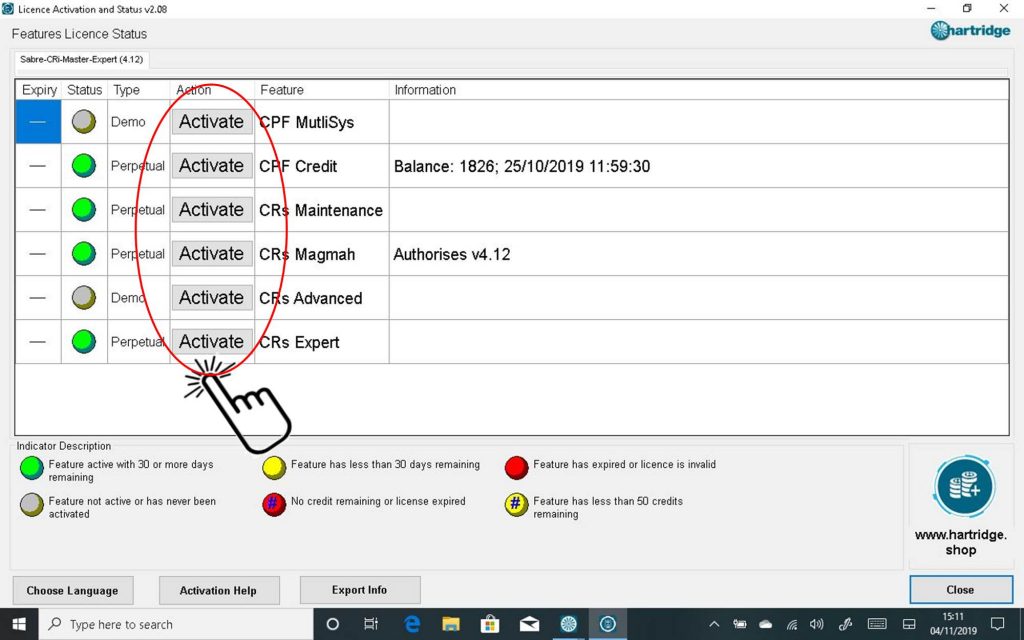
4. Record the two user codes which are displayed on the licencing page. These are defined as “User Code 1” and “User Code 2”.
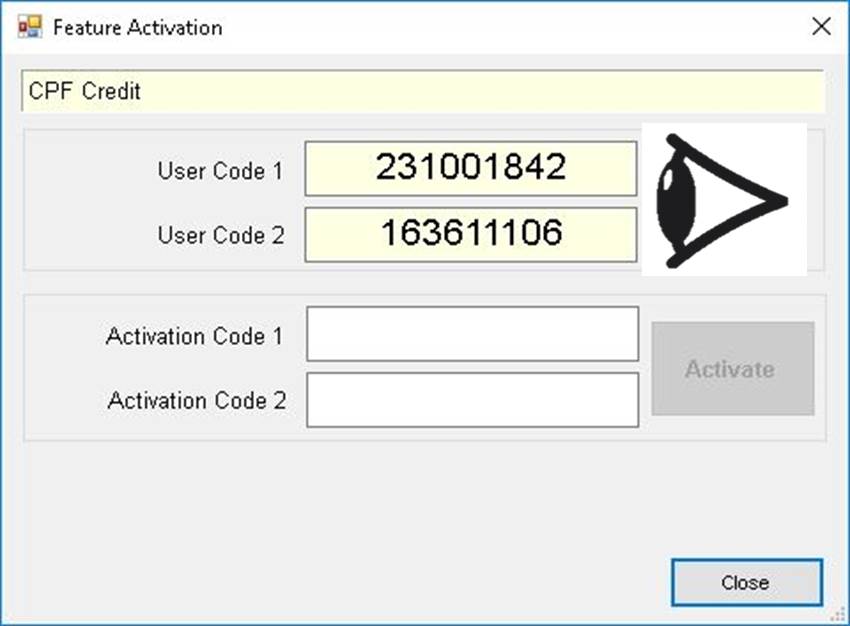
5. Now open a web browser and type in the following web address: www.hartridge.shop
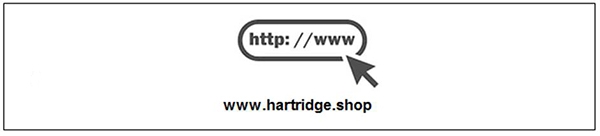
6. If you already have an account then simply click Login from the top menu. Otherwise, select Register to create a new account.
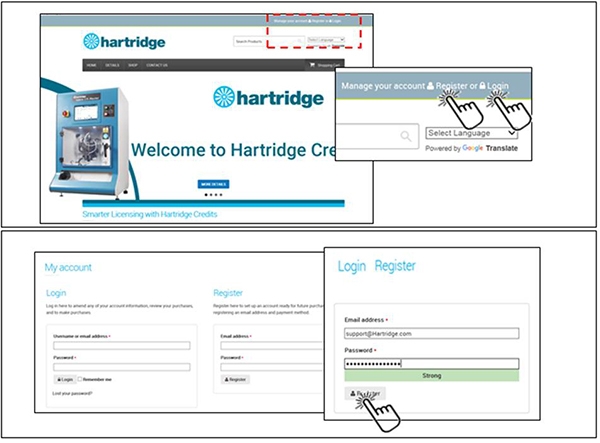
7. Click the SHOP button and select the licence which you wish to activate / purchase. Once selected click ” Add to Cart “.
Note: Ensure that the licence that you have selected on the shop matches the feature you are attempting to licence on the machine!
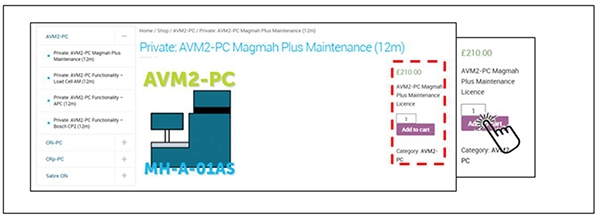
8. To make your purchase click ” View Cart “.
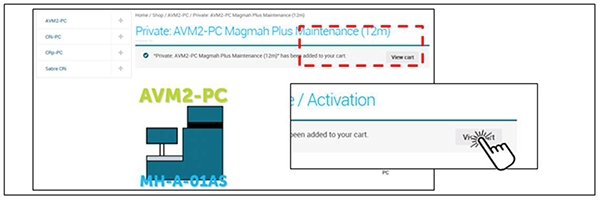
9. Check your licence selection to ensure the correct licence has been selected. Once confirmed, click ” Proceed to Check Out”
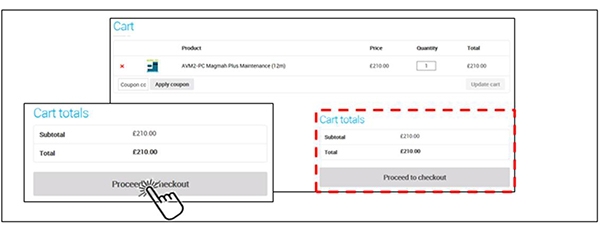
10. Complete all mandatory fields in the Checkout page.
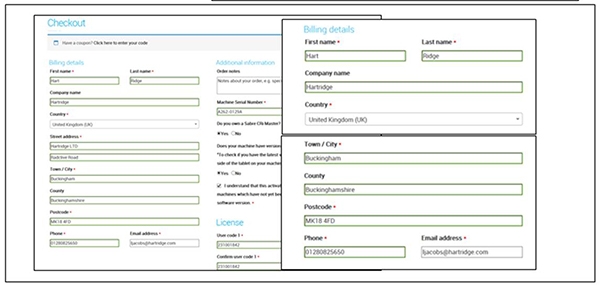
11. The last section of Checkout requires User Code 1 and User Code 2 from the machine licencing page to be entered (refer back to step 4 for information on where to locate these on the machine). Type these codes into the Checkout licence section as shown below.
Once complete click ” Place Order ”
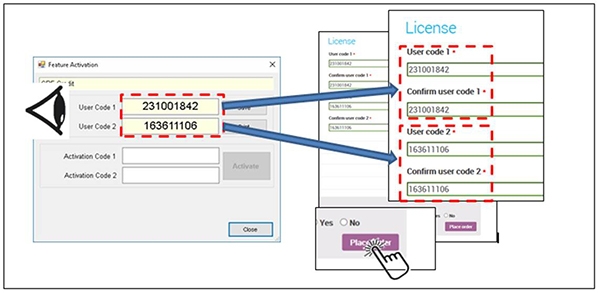
12. Complete payment using an appropriate payment method.
13. Once payment is completed, activation codes will be generated on the ” Order Received ” page. These activation codes need to be entered into the machine software to activate the licence as shown below. A copy of the activation codes will be sent to your email along with your receipt / invoice.
Note: in some circumstances there may only be 1 activation code, this is perfectly normal.
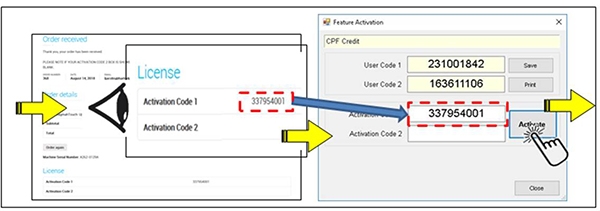
14. Your licence is now activated and ready for use.







